LAST UPDATED: 1st July 2021
Installing a demo database for Consultants
STEP 1 - Download the demo database
Download the demo database from this link.
STEP 2 - Uncompress the downloaded file
Unzip the downloaded file using the 7-Zip utility which can be downloaded at https://www.7-zip.org/download.html.
- Right-click the 7-Zip downloaded file and "Extract Here"
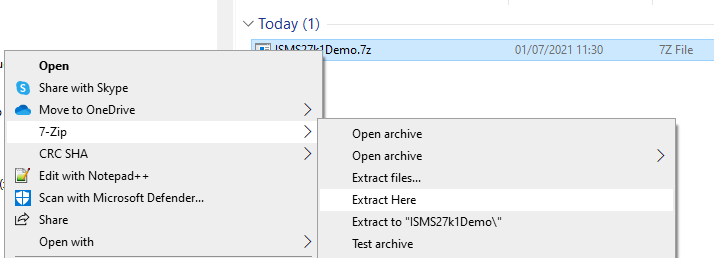
- A dialog box asks for the password to open the file. The password was sent to you in the email with your license key and isntallation guide.

STEP 3 - Add the database file to your SQL Server instance
The uncompressed file is named "ISMS27k1Demo" which is a back up database which is added to your SQL Server using the "Restore" procedure.
- Open Microsoft SQL Server Management Studio
- Choose the "Restore" menu option

- Locate the "ISMS27k1Demo" database to restore


- The demo database now shows in the database list ready for connection to the 27k1 ISMS
