A guide for installing SQL Server Database
Introductory note
SQL Server 2019 and above is compatible with 27k1 applications.
This procedure demonstrates how to install SQL Server Express on the same computer as the 27k1 application, please carefully follow each part of the procedure to ensure a stress free installation.
Please note that the 27k1 recommended method is to deploy SQL Server on a remote machine or to deploy Azure SQL Database.
Installing SQL Server Express
Download SQL Server Express 2022 from the Microsoft website.
https://www.microsoft.com/en-gb/download/details.aspx?id=104781
When the installation file is downloaded, run it by double-clicking, you will need your Window’s administrator password at hand.
The procedure for SQL Server 2022 is similar to 2019 which is shown below.
Choose the Custom option.

Specify a location for the Media to be stored.
- To prevent access deny errors specifiy a location on your hard drive where your everyday files are stored.




Feature selection
- Select only the two options shown

Instance configuration
- Assign the instance as shown

Configure SQL Server during the installation process
- Change the SQL Server Browser to “Automatic” from “Disabled”. This can be carried out later

-
It is very important to add your user name as “Specify SQL Server administrators”.
- Click "Add"


- Click “Advanced…”
- Click "Find Now"
- Select your user name from the list and then “OK”

Your user name is now selected and must show on the dialog as shown.
- Click “Next >”



Final Configuration
- Search Windows for “Computer Management”
- Right click and "Run as Administrator"
- Double click TCP/IP and Enable TCP/IP


- If Stopped, double-click “SQL Server Browser” and set to Automatic start.
- Apply

- If Stopped, double-click “SQL Server Browser” and set to Automatic start.

- Right-click to start SQL Server Browser


-
Right-click “SQL Server (SQLEXPRESS) and restart the service

Download and install SQL Server Management Studio (SSMS)
-
We now need to test the SQL Server instance and create a database, this is done using SSMS,
- Connect to SQL Server

- Right-click Databases
- Select “New Database"

- Enter a suitable database name and click “OK”

Install and configure the 27k1 application
A Database need to be created in SSMS:
- Right click Databases
- Select New Database...
- Enter a Database name in the New Database dialog
- Click OK
- The 27k1 application will configure the database for you. Please ensure that permissions have not been changed to allow the tables and content to be created
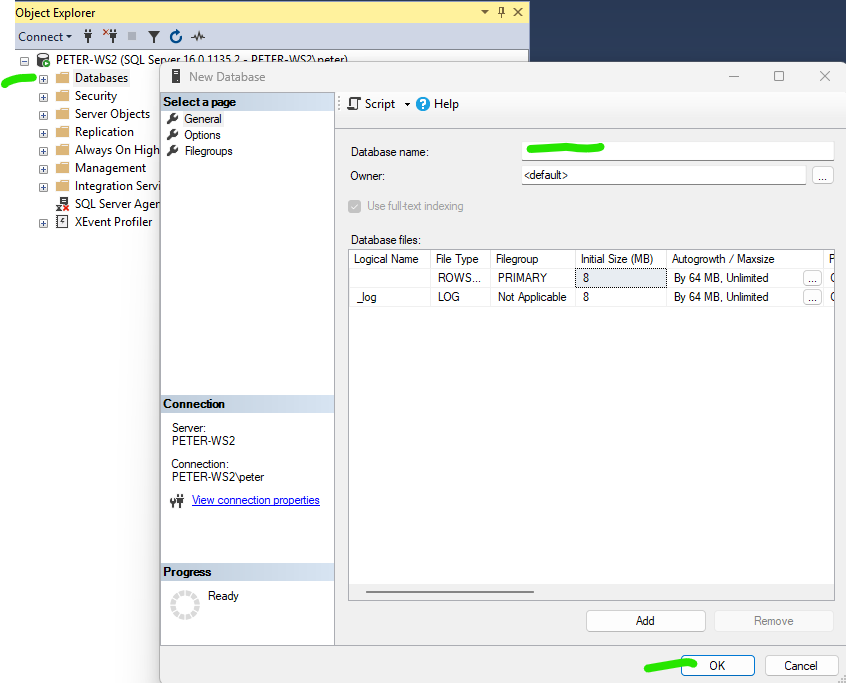
Follow the instructions to install and configure the 27k1 RMS.
https://knowledgebase.27k1.com/how-to-install-the-27k1-rms
Follow the instructions to install and configure the 27k1 ISMS.
https://knowledgebase.27k1.com/how-to-install-the-27k1-isms
… end of procedure
