How to install the 27k1 RMS application
Deploying the 27k1 RMS
The recommended deployment method for the 27k1 RMS is on a Windows 11 computer connected to Active Directory or Microsoft Azure. The database being deployed on-premises, Microsoft Azure or Amazon AWS.
The 27k1 RMS application deploys efficiently on correctly configured Virtual Machines (VMs). This method of installation is commonly used by many 27k1 Clients with support from their IT Department. 27k1 cannot support installation on Virtual Machines.
Installation Prerequisites
Windows 10 Version 2004 Build 19041 or higher is required, you will receive a PARSE ERROR if your machine is of a lower build. The app is fully supported on Windows 11.
Minimum 8 Gig Memory - 16Gb preferred.
As a customer of 27k1 Ltd., you will need to set up a database to store the 27k1 RMS data. The database server can be on-premises SQL Server Database (Express), Microsoft Azure SQL Database or a SQL Server Database residing on Amazon AWS.
The 27k1 RMS application is digitally signed with a GlobalSign certificate. You will not receive any certificate security warnings. If a warning is received immediately contact support@27k1.com
If the application is installed on a Virtual Machine, the VM must have a Windows user account or be connected to a domain.
Firewall
The following URLs require to be whitelisted on your firewall.
License key
app.cryptolens.io - Port 443
The CryptoLens API is essential for the application to function, the 27k1 application is protected with scope based access tokens for all API calls to the CryptoLens licensing system.
App updates
The 27k1 application checks the 27k1 web server's security certificate to ensure the update package is installed from a valid subdomain i.e. "rms.27k1.net". A security certificate is exclusively assigned to this subdomain.
Installation packages
IT professionals may need to carry out first time installation from their local servers. To accommodate this requirement the installation packages are available for download from this link.
RMS v5
From 23 May 2025 Version 5 full packages are available on the Release Notes page.
RMS v4 (Retired)
Step 1. Download the app installer file.
Click this link to download the 27k1 RMS installer file
After clicking the "Download and install the 27k1 RMS application" button your browser will open.
The file will be downloaded to you Downloads folder
Open the file to start the installation
If the application fails to install it recommended to download the Full installation package
RMS v5
From 23 May 2025 Version 5 full packages are available on the Release Notes page.
Step 2 - Install the 27k1 RMS from the downloaded file.
Double click the downloaded "27k1App.appinstaller" file.
A message may show which requires a file association with the Microsoft Store App Installer.
Select the "App Installer" to open the file and the install dialog will be presented, which is shown below.
- Select Install.
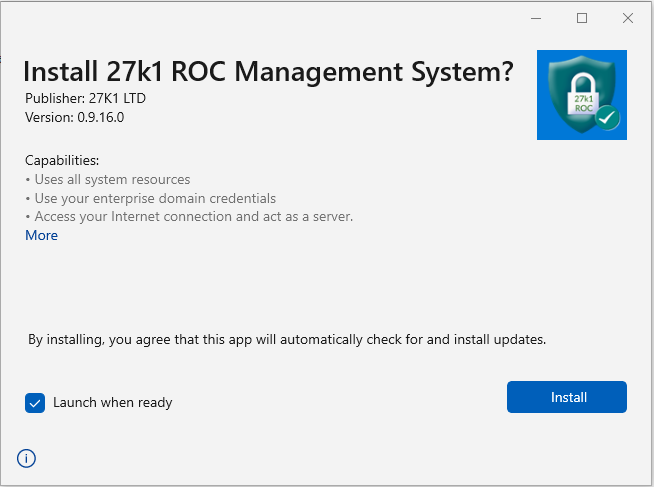
Step 3 - Enter your license key
Enter the license key provided in the email you received when your account was opened.
Click "Register your key"
If the key is accepted, click "Close", you are then presented with the database configuration page.
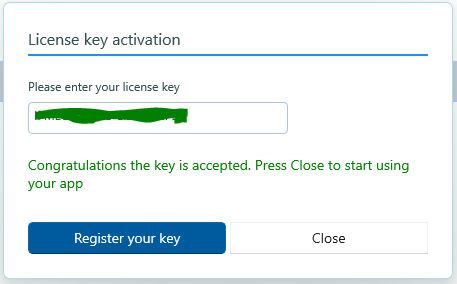
Step 4 - Connect the 27k1 RMS to an SQL Server data source
The 27k1 RMS can be also be connected to a SQL Server (Express) 2019 or above data source. 27k1 recommends Azure SQL Database which can be configured with MFA or Managed Identity.
Click "Configure Database" and the dialog opens.
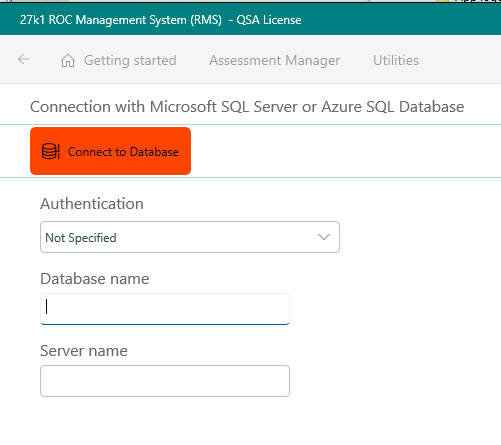
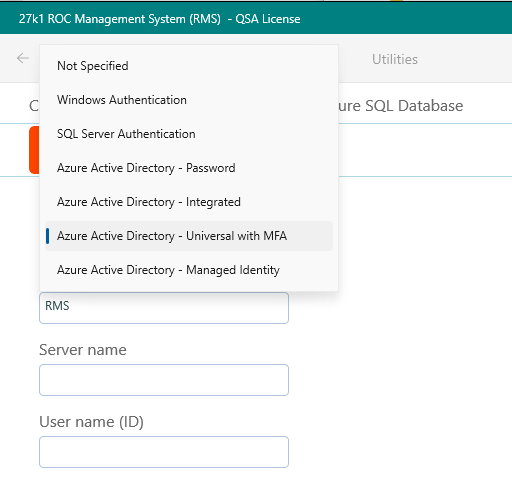
Enter the database name and server name which are obtained from your Azure portal SQL Database / Connection strings.
Click "Connect"
If successful, close and re-open the app.
The 27k1 RMS is now connected to the Azure SQL Database and you are ready to start PCI DSS v4.0 Assessments.
